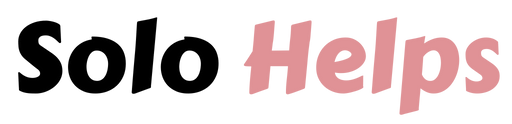5 Easy Ways to Upgrade Your PC Without Breaking the Bank
Upgrading your PC is an exciting way to boost performance, improve gaming experiences, or simply keep up with modern software demands. However, it can also be an expensive endeavor if you’re not careful. The good news is that with a little planning, research, and smart shopping, you can make significant upgrades to your system without draining your bank account.
In this guide, we’ll walk you through five easy ways to upgrade your PC without breaking the bank. Whether you’re a gamer, a content creator, or just someone who wants a faster, more reliable machine, these strategies will help you get the most bang for your buck.
1. Plan Out Your PC Hardware Upgrades

Before you start buying new components, it’s crucial to have a plan. A haphazard approach to upgrading your PC can result in wasted money and suboptimal performance. By carefully planning your upgrades, you’ll ensure that every dollar you spend is making a meaningful impact on your system’s performance.
1.1 Assess Your Current PC’s Performance
Start by identifying the areas of your current PC that are holding you back. Is it struggling to run the latest games? Does it take forever to render videos? Is your system slow when multitasking? Understanding the specific limitations of your PC will help you focus on the components that need upgrading.
For example:
- If your PC is slow during everyday tasks, you might need a faster solid-state drive (SSD) or more RAM.
- If games or video editing programs are sluggish, you may need to upgrade your graphics card (GPU).
- If your system takes a long time to start up or load programs, upgrading to an SSD or increasing your RAM could be the best solution.
Once you’ve identified the bottlenecks, prioritize your upgrades. It’s tempting to want to upgrade everything at once, but focusing on the most critical components first will help you make the biggest impact without overspending.
1.2 Set a Budget
After identifying the components that need upgrading, set a realistic budget for your project. Decide how much you’re willing to spend, and try to stick to it. Keep in mind that not all upgrades need to be done at once; you can spread out your purchases over time if needed.
Setting a budget also helps you narrow down your choices when you start shopping for parts. It’s easy to get carried away when you see flashy, high-end components, but sticking to your budget ensures that you don’t overspend.
2. Make a List

One of the most effective ways to avoid overspending when upgrading your PC is to make a detailed list of the parts you need before you start shopping. This helps you stay organized and focused on your goals, preventing you from making impulse purchases.
2.1 Identify Essential Components
Based on your performance assessment and budget, create a list of the essential components you need to upgrade. Common components to consider include:
- Processor (CPU): A faster CPU can improve your PC’s overall performance, especially for multitasking and demanding applications like video editing and gaming.
- Graphics Card (GPU): If you’re a gamer or content creator, upgrading your GPU can significantly boost performance in games, video editing, and 3D rendering.
- RAM: Adding more RAM can help your system run more smoothly, especially if you often have multiple applications open at the same time.
- Storage (SSD or HDD): Upgrading to an SSD can dramatically improve system speed and load times, while a larger hard drive (HDD) can give you more storage for files and media.
- Power Supply Unit (PSU): If you’re upgrading to more power-hungry components like a high-end GPU, you may need a stronger PSU to ensure stable power delivery.
2.2 Consider Secondary Upgrades
Once you’ve listed the essential upgrades, think about any secondary upgrades that might be beneficial. These are components that aren’t absolutely necessary but could provide additional benefits if your budget allows. Examples include:
- Cooling Solutions: If your system runs hot, upgrading your cooling setup with better fans or a liquid cooler can help improve performance and longevity.
- Case Upgrades: A new case can improve airflow, cable management, and aesthetics.
- Peripherals: New monitors, keyboards, or mice can enhance your overall user experience, even if they don’t directly impact your PC’s internal performance.
Making a list ensures that you stay focused on what you need rather than getting distracted by shiny new gadgets that don’t contribute to your system’s performance.
3. 4 Ways to Find Cheaper PC Parts
PC components can be expensive, but there are several strategies you can use to find cheaper parts and get the most value for your money. Here are four proven ways to save when shopping for PC upgrades.
3.1 Shop for Sales and Discounts
One of the best ways to save money on PC upgrades is to shop during sales events. Many retailers offer significant discounts during major shopping holidays like Black Friday, Cyber Monday, and Amazon Prime Day. These sales events are a great time to snag discounts on everything from CPUs to GPUs and SSDs.
In addition to these big sales events, keep an eye on seasonal sales and manufacturer promotions. Retailers often have back-to-school sales, holiday promotions, and clearance events that can help you save.
To make sure you don’t miss out on these deals, subscribe to newsletters from popular PC hardware retailers, follow manufacturers and retailers on social media, and use price-tracking tools like CamelCamelCamel or Honey to monitor price drops on the components you need.
3.2 Consider Buying Used or Refurbished Parts
Buying used or refurbished PC components is another great way to save money. Many tech enthusiasts regularly upgrade their systems, which means they often sell their older parts at a discount. Used GPUs, CPUs, and other components can be found on platforms like eBay, Craigslist, or dedicated hardware forums.
If you’re concerned about buying used components, consider looking for refurbished parts instead. Refurbished components have been tested and restored to working condition by the manufacturer or retailer, and they often come with a warranty. While refurbished items may not be as cheap as used ones, they offer more peace of mind and protection.
3.3 Buy Parts from International Retailers
If you’re willing to wait for shipping, buying PC components from international retailers can sometimes save you a significant amount of money. Websites like AliExpress and Banggood often sell components at lower prices than U.S.-based retailers, especially for accessories, cables, and cooling solutions. However, be cautious when buying from international sellers, as shipping times can be long, and return policies may be more complicated.
Also, be sure to check the import duties and taxes that may apply to purchases from international retailers, as these fees can sometimes negate the savings.
3.4 Look for Bundles and Combo Deals
Some retailers offer bundle deals or combo discounts when you buy multiple components together. For example, you might find a bundle deal for a CPU and motherboard, which could save you money compared to buying each part separately. Many retailers, including Newegg and Micro Center, offer these types of deals, so it’s worth checking for bundles before making your final purchase.
Bundles are especially useful when you’re building a new PC or making several upgrades at once. Just make sure that the components in the bundle are compatible with your system and meet your performance needs.
4. Comparison Shopping

Comparison shopping is one of the most effective strategies for finding the best deals on PC components. Prices can vary widely between retailers, and taking the time to compare options can save you a significant amount of money.
4.1 Use Price Comparison Websites

Price comparison websites like PCPartPicker, PriceSpy, and CamelCamelCamel allow you to quickly compare prices across multiple retailers. These tools also show price histories, so you can see if a component is currently on sale or if it’s worth waiting for a better deal. PCPartPicker is especially useful for building a complete system, as it helps you track compatibility between components while comparing prices.
4.2 Check Multiple Retailers
In addition to using price comparison websites, it’s a good idea to manually check multiple retailers. Different stores may have different sales, promotions, or shipping fees, so it’s worth comparing prices across platforms like Amazon, Newegg, Micro Center, Best Buy, and even manufacturer websites. Be sure to factor in shipping costs when comparing prices, as a lower price on one site might be negated by higher shipping fees.
4.3 Wait for Price Drops

If you’re not in a rush to upgrade, patience can pay off. Many PC components fluctuate in price based on demand, availability, and new product releases. For example, the price of last year’s GPUs often drops significantly when a new generation is released. By waiting for these price drops, you can get high-performance components at a lower cost.
You can also use price-tracking tools to set alerts for when a component you want drops in price. Websites like CamelCamelCamel allow you to set price alerts on Amazon, so you’ll be notified when the price drops to a level that fits your budget.
5. DIY Installation and Assembly

One of the biggest expenses when upgrading a PC is paying for someone else to install the components for you. Fortunately, most PC upgrades are fairly straightforward, and with a little patience and research, you can install them yourself. This can save you a significant amount of money, especially if you’re upgrading multiple components.
5.1 Learn How to Install Components
There are countless online resources, including YouTube tutorials, forum guides, and manufacturer websites, that can walk you through the installation process for just about any PC component. Whether you’re installing a new GPU, upgrading