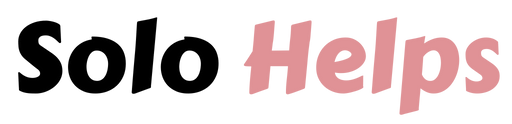Amazon’s Hidden Search Hacks: Find Exactly What You’re Looking For
In the age of online shopping, Amazon is the go-to marketplace for millions of people around the world. With a vast catalog that includes just about anything you can imagine—from books and electronics to groceries and home essentials—Amazon offers convenience at the click of a button. Yet, for many users, navigating its massive inventory can feel like a daunting task. More often than not, customers are left frustrated when the search results fail to reflect exactly what they’re looking for, despite seemingly using the right keywords.
In this article, we’ll explore why Amazon’s search feature can be frustrating and inefficient for many users, and more importantly, we’ll reveal some powerful search hacks that will help you cut through the clutter and find exactly what you need. By using a few hidden tricks, you can make Amazon’s search function work better for you.
1.Why Is Amazon Search Terrible?

Amazon’s search engine isn’t as intuitive or effective as we’d like it to be. Despite the sophistication behind Amazon’s recommendation algorithms, the search feature is often plagued with inefficiencies. Many users find that searching for specific items results in a flood of irrelevant products, sponsored listings, or duplicates. This can make it difficult to find exactly what you’re looking for, even if the product is on the platform.
Here are a few reasons why Amazon’s search feature often disappoints:
1. Sponsored Listings Flood the Search Results:
Amazon, like many other platforms, allows vendors to pay for premium placement in search results. This means that when you search for a specific product, the first few results are often paid ads that may not necessarily align with your preferences or search terms. These sponsored listings often push more relevant, organic results further down the page.
2. Overwhelming Product Range:
Amazon’s product selection is immense, to say the least. While this is one of its biggest strengths, it can also be a problem. For example, if you search for “black sneakers,” you’ll likely be hit with thousands of results, many of which have little to do with your specific needs. Sorting through this abundance of options can be time-consuming.
3. Algorithm Prioritization:
Amazon’s algorithm prioritizes certain sellers or brands based on factors like seller performance, shipping speed, and customer reviews. However, this doesn’t necessarily guarantee that the highest-ranked product is the best match for what you’re searching for. The algorithm may skew towards items that are popular or have better deals, even if they’re less relevant to your search terms.
4. Poor Filtering Options:
Although Amazon provides filters, such as price range, brand, and Prime eligibility, these filters are often limited. They don’t allow for highly specific searches. For instance, you may want a product that has a certain feature or specific customer review criteria, but Amazon doesn’t offer filters for those kinds of granular details.
2.Use Advanced Search

One of the most effective ways to refine your searches on Amazon is by using its advanced search capabilities, even if they aren’t immediately apparent. By default, Amazon’s basic search engine is designed to be simple and user-friendly, but it sacrifices precision for ease of use. However, there are a few advanced search techniques that you can use to help narrow down your results.
1. Use the “All Departments” Dropdown Menu:
If you already know what category your product falls under, you can use the “All Departments” dropdown menu to limit your search to a specific department, like Electronics, Home & Kitchen, or Clothing. This will automatically reduce irrelevant results from other categories, making your search more manageable.
2. Utilize Amazon’s Special Search Pages:
Amazon offers specific search pages for particular categories like books, appliances, and more. If you’re looking for an obscure item like a specific textbook, for instance, using the “Advanced Book Search” feature will let you filter results by title, author, ISBN, or even publication year. While not available for all product categories, these special search pages can help you find exactly what you need without wading through irrelevant results.
3. Boolean Operators:
Much like using Google, you can improve your Amazon search by employing Boolean operators like AND, OR, and NOT. These are simple search commands that refine results by including or excluding specific terms. For example:
- Searching for “running shoes AND waterproof” will return results that include both terms.
- “Bluetooth speaker OR wireless speaker” will give results that match either term.
- “laptop NOT refurbished” will exclude any refurbished laptops from your search results.
Using these basic operators can immediately fine-tune your results and reduce the need to sift through pages of unwanted listings.
3.Narrow Your Searches by Using Modifiers

To make Amazon’s search tool even more useful, you can utilize specific modifiers that allow you to control the results more precisely. Modifiers work by tweaking your search terms to either expand or limit the scope of your results, helping you get to the most relevant products quickly.
Here are some of the best search modifiers to use:
1. Exact Phrase Search (Quotation Marks):
When you need an exact match for a product, you can enclose your search term in quotation marks. This will tell Amazon to only show results that include that exact phrase. For example, searching for “wireless noise-canceling headphones” will filter out any products that don’t match this description precisely, narrowing your results significantly.
2. Brand Searches:
If you prefer to shop from specific brands, you can limit your search to products from that brand by simply adding the brand name at the beginning of your search. For example, typing “Sony 4K TV” will bring up results specifically related to Sony products. This is especially useful for electronics or clothing where brand preferences matter.
3. Exclude Unwanted Results with “-”:
Much like using “NOT,” you can exclude certain words from your search by using a hyphen directly in front of the word. For example, if you’re looking for a coffee maker but don’t want any espresso machines to show up, you could search for “coffee maker -espresso” to exclude all espresso-related results.
4. Price Range Modifier:
Amazon allows you to filter products based on price, but you can also include price modifiers directly into your search. For example, if you want to find products under $50, you can type “smartwatch under $50” and the results will focus on items within your price range. This trick can save you time if you’re bargain-hunting.
4.Use Additional Search Bar Operators

Beyond Boolean operators, Amazon’s search bar can handle a few more specialized operators that most users aren’t aware of. These additional operators can give you greater control over your searches and help you find specific types of items with ease.
1. “Site:” Operator for Kindle Books and Ebooks:
If you’re searching for a Kindle version of a book or a digital product, using the “site:” operator is incredibly helpful. Typing “site
.com Kindle Harry Potter” into your search will prioritize Kindle versions of the Harry Potter series, preventing paperback or hardcopy editions from cluttering your results.
2. “intitle:” Operator for Specific Keywords in Titles:
If you want to search for a product whose title must include a particular word, use the “intitle:” operator. For example, searching for “intitle
mouse” will only return products that have the words “gaming mouse” in the title, ensuring you get more accurate results for this category.
3. ASIN Search:
Amazon assigns each product a unique ASIN (Amazon Standard Identification Number). If you know the ASIN of a product, you can search for it directly. This is useful if you’re researching an item off-Amazon and want to see the corresponding product on the platform. You simply type the ASIN into the search bar and hit enter for an immediate match.
5.Sort Amazon Reviews Chronologically
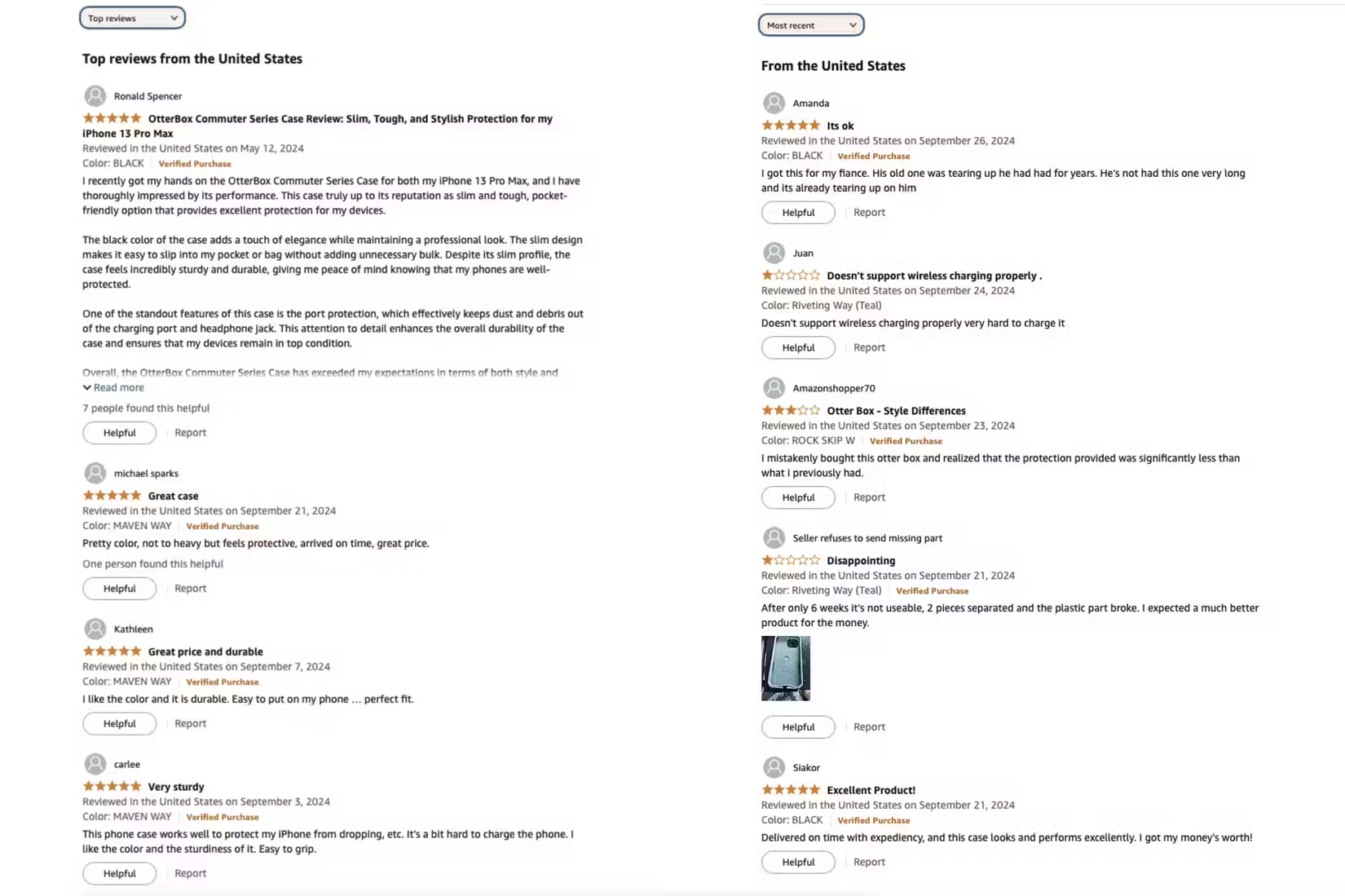
Customer reviews can be one of the most important tools in online shopping. They provide valuable insights into the quality, usability, and durability of products. However, Amazon’s review system can also be problematic.
By default, Amazon sorts reviews based on “helpfulness” or relevance, which means older reviews or those with more upvotes are likely to appear at the top. While these reviews may be useful, they often fail to reflect updates to the product, such as changes in design, quality, or manufacturing standards.
To get the most up-to-date information on a product, sorting reviews chronologically can be more beneficial. Here’s how:
- Scroll down to the review section of the product page.
- Look for the “Sort by” dropdown menu.
- Select “Most recent” to view reviews in reverse chronological order.
Sorting reviews this way can give you a more accurate and current understanding of a product’s quality. It’s especially important for tech products or items that undergo frequent updates and changes. Newer reviews will reflect these changes, whereas older ones may not.
6.Search Other Review Sites First

While Amazon has a robust review system, it’s not always the best place to get unbiased or thorough feedback on a product. Some sellers attempt to manipulate reviews or post fake reviews to inflate their ratings. To avoid falling for this, it’s a good idea to supplement your research with third-party review websites.
1. Look for Expert Reviews:
Websites like Wirecutter, TechRadar, or Consumer Reports offer in-depth reviews written by professionals who thoroughly test the products. These expert reviews can provide insights that go beyond what the average customer review might offer, such as performance comparisons, long-term durability tests, and value analysis.
2. Use Dedicated Review Aggregators:
Review aggregators like Trustpilot or Sitejabber compile customer reviews from various platforms, including Amazon. By checking multiple sources, you can get a more comprehensive.